Click for larger view
This tutorial was written by Sharon A on April 20, 2012 & is copyright protected
For more info read my TOU
Supplies Needed
Template 145 by me here
A photo
The one I used (The Forest Gate-PTE0245) is by Jon Rattenbury, you can purchase his photos at PTE here
Plugins
Eyecandy Texture Swirl
DSB Flux Bright Noise
The tube I used Lady Forest (PTE3985) is by Alicia Mujica, you can purchase this tube from PTE here
The font I used is called Leaf 1
I used size 48 & 60
Open your template, shift D to duplicate, close original
Delete info & butterfly layers
Activate the bg layer
Select all & paste your photo into selection
Apply eyecandy texture swirl
Settings>random large no twist long streaks
Duplicate 2 times
Apply dsb flux bright noise intensity 25, mix checked
Repeat on other 2 layers changing intensity to 30 & 35
Activate one of your rectangle layers
Select all>float>defloat
Paste your photo into selection
Deselect
Repeat with the other rectangle layer
Activate your lower frame
Paste your main tube as a new layer
Resize as needed
Add drop shadow
Position near lower left corner
Duplicate & mirror
Resize to 85%
Position near the upper right
Move to above your upper frame
Activate your lower rectangle layers
Paste your close up tube as a new layer
Resize as needed
Add drop shadow
Position on the right
Duplicate & mirror
Move to above your upper rectangle
Floodfill your frames with a color from your tube
Add an inner bevel & drop shadow
Apply dsb flux bright noise intensity 40, mix checked
Move your flowers layer to the top
Select all>float>defloat
Add a new raster layer
Floodfill with a color from your tube or photo
Deselect
Change layer properties to overlay
Merge down
Add drop shadow
Floodfill the small rectangle with the same color as your flowers
Add an inner bevel & drop shadow
Apply dsb flux bright noise intensity 50, mix checked
Activate your top layer
Add a new raster layer
Select all
Floodfill with one of your colors
Contract 10
Delete & deselect
Add an inner bevel & drop shadow
Apply dsb flux bright noise, same as above
Resize all layers to 70%
Add your text, name & © info
Animation:
Hide animation 2 & 3
Merge visible
Copy & paste into animation shop
Undo your merge
Hide animation 1 & unhide #2
Merge & paste after current in animation shop
Undo your merge
Hide animation 2 & unhide #3
Merge visible & paste after current in animation shop
View your animation
Save as gif & you're all done!
I hope you enjoyed my tutorial
Your comments are very much appreciated either here on this post or on the chat box. I've made it easy for you to post on this tut by turning off the requirement of having to type in a confirmation code
I would love to post your © compliant result, just email it to me with ATT Sharon & the tut name in the subject line
You'll find my email blinkie on your left
:)
Result by Kaye W

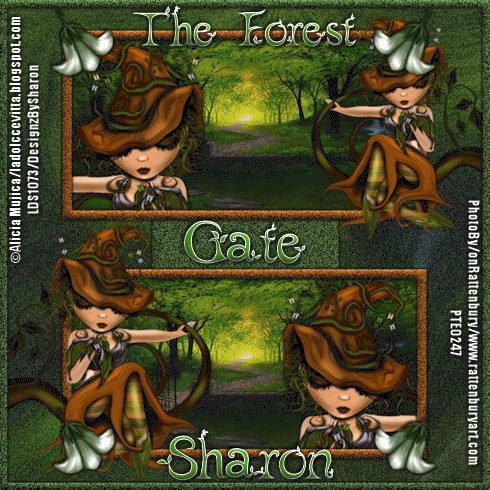
No comments:
Post a Comment
Please keep your language clean, thank you!