This tutorial was written by Sharon A on May 10, 2012 & is copyright protected
For more info read my TOU
Supplies Needed
Honeysuckle Vine I made for my next scrapkit, click to get full size then right click to save
Or another element of your choice
The name of the font I used is Better Heather
This is a quick & easy one to make with pretty results
To get your blog colors click on design at the top right of your blog
Click on customize then on advanced
You'll find all your colors under the various links there
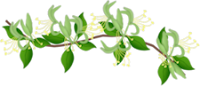
Open new transparent canvas 300x150, we will resize later
Floodfill with a color, gradient or pattern from your blog
Paste your honeysuckle as a new layer
Resize to 40%
Add drop shadow
Duplicate, mirror & merge down
Duplicate, flip & merge down
Change layer opacity to 50
Add your text
For my font I used another color from my blog
Use a large size, you want it large enough to fill your blinkie
I used size 100 on my font
Use a new layer for each word
Align center
Add an inner bevel & drop shadow to each
On the word by I duplicated & rotated left 25
I duplicated the original again & rotated right 10
Arrange the rotated words like this
Left on top
Unrotated in middle
Right on bottom
Duplicate your bg layer & send to the top
Select all
Contract 5
Delete & deselet
Add an inner bevel & drop shadow
Resize all layers to 50%
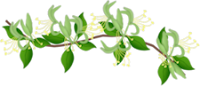
Animation:
Hide all your text layers
Merge visible
Copy & paste into animation shop
Undo your merge
Unhide the first word of your blog name
Merge visible & paste after current in animation shop
Undo your merge
Hide the 1st word of your blog name & unhide your left rotation
Merge visible & paste after current in animation shop
Undo your merge
Hide your left rotation & unhide your unrotated word
Merge visible & paste after current in animation shop
Undo your merge
Hide your unrotated word & unhide your right rotation
Merge visible & paste after current in animation shop
Undo your merge
Hide your right rotation & unhide your 3 blog name word
Merge visible & paste after current in animation shop
Here's how I set my frame properties
On frame 1 - 50
On the 1st blog name word & the 3rd blog name word - 100
On the 3 by words - 20
I put the blank frame in because I didn't like the way it looked going from Sharon to Designz on the animation
View your animation
Save as gif & you're all done!
I hope you enjoyed my tutorial
Your comments are very much appreciated either here on this post or on the chat box. I've made it easy for you to post on this tut by turning off the requirement of having to type in a confirmation code
I would love to post your © compliant result, just email it to me with ATT Sharon & the tut name in the subject line
You'll find my email blinkie on your left
:)
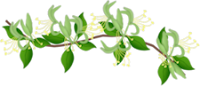
The name of the font I used is Better Heather
This is a quick & easy one to make with pretty results
To get your blog colors click on design at the top right of your blog
Click on customize then on advanced
You'll find all your colors under the various links there
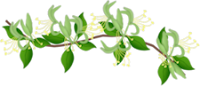
Open new transparent canvas 300x150, we will resize later
Floodfill with a color, gradient or pattern from your blog
Paste your honeysuckle as a new layer
Resize to 40%
Add drop shadow
Duplicate, mirror & merge down
Duplicate, flip & merge down
Change layer opacity to 50
Add your text
For my font I used another color from my blog
Use a large size, you want it large enough to fill your blinkie
I used size 100 on my font
Use a new layer for each word
Align center
Add an inner bevel & drop shadow to each
On the word by I duplicated & rotated left 25
I duplicated the original again & rotated right 10
Arrange the rotated words like this
Left on top
Unrotated in middle
Right on bottom
Duplicate your bg layer & send to the top
Select all
Contract 5
Delete & deselet
Add an inner bevel & drop shadow
Resize all layers to 50%
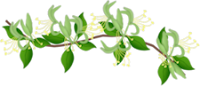
Animation:
Hide all your text layers
Merge visible
Copy & paste into animation shop
Undo your merge
Unhide the first word of your blog name
Merge visible & paste after current in animation shop
Undo your merge
Hide the 1st word of your blog name & unhide your left rotation
Merge visible & paste after current in animation shop
Undo your merge
Hide your left rotation & unhide your unrotated word
Merge visible & paste after current in animation shop
Undo your merge
Hide your unrotated word & unhide your right rotation
Merge visible & paste after current in animation shop
Undo your merge
Hide your right rotation & unhide your 3 blog name word
Merge visible & paste after current in animation shop
Here's how I set my frame properties
On frame 1 - 50
On the 1st blog name word & the 3rd blog name word - 100
On the 3 by words - 20
I put the blank frame in because I didn't like the way it looked going from Sharon to Designz on the animation
View your animation
Save as gif & you're all done!
I hope you enjoyed my tutorial
Your comments are very much appreciated either here on this post or on the chat box. I've made it easy for you to post on this tut by turning off the requirement of having to type in a confirmation code
I would love to post your © compliant result, just email it to me with ATT Sharon & the tut name in the subject line
You'll find my email blinkie on your left
:)
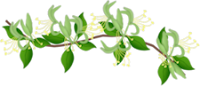



No comments:
Post a Comment
Please keep your language clean, thank you!