Click for larger view
This tutorial was written by Sharon A on April 16, 2012 & is copyright protected
For more info read my TOU
Supplies Needed
Window by me here
Moon by me here
Plugins
DC Special Nylon
Eyecandy Glass
Xenofex Constellation
Mura Meister Cloud
The tube I used Sandman Magic is by Judy Mastrangelo, you can purchase this tube from PTE here
The font I used is called Tamborine
I used size 48 for my text & 60 for my name
Open a new transparent canvas 700x700, we will resize later
Floodfill with a medium or dark blue
Apply dc special nylon, play with the colors to get the color you want
Duplicate 2 times
Apply xenofex constellation
Click on settings then on star field
Repeat on other 2 layers clicking on the random seed button each time
Paste your tube as a new layer
Resize as needed
Add drop shadow
Paste your window as a new layer
Move up a bit
Using your magic wand click inside the window frames
Expand 3
Add a new raster layer
Floodfill with a color or pattern of your choice or use the one I provided
Move to below your tube layer
Deselect
Activate your window layer
Select all>float>defloat
Add a new raster layer
Floodfill with a dark color from your pattern
Change layer properties to hard light
Do Not Deselect
Add another new raster layer
Floodfill with a pattern
Deselect
Activate the original window layer
Click inside the window panes with your magic wand
Expand 3
Add a new raster layer & move to top
Apply eyecandy glass
Settings>clear, bevel width 35
Deselect
Activate your symmetric shapes tool, set on star, 6 sides
Foreground null, background color of your choice
Draw a small star
Position on lower left side of your window
Add an inner bevel & drop shadow
Duplicate & mirror
Duplicate & resize to 75%
Position as shown on my tag
Duplicate & mirror
Duplicate one of the small stars
Position in the center of your tag
Apply mura meister copies
Preset menu>spiral, change # to 40
Position in the upper right corner
Duplicate, mirror & merge down
Duplicate, flip & merge down
Add drop shadow
Paste your moon as a new layer
Resize to 50%
Floodfill with your star color
Add an inner bevel & drop shadow
Apply xenofex constellation
Click on settings then on a few small stars
Click on the keep original image box
Resize all layers to 70%
Add your text, name & © info
Add a new raster layer
Apply mura meister cloud
Preset on thin clouds
Uncheck the light & bg boxes
Change layer opacity to 50
Animation:
Hide animation 2 & 3
Merge visible
Copy & paste into animation shop
Undo your merge
Hide animation 1 & unhide #2
Merge & paste after current in animation shop
Undo your merge
Hide animation 2 & unhide #3
Merge visible & paste after current in animation shop
View your animation
Save as gif & you're all done!
I hope you enjoyed my tutorial
Your comments are very much appreciated either here on this post or on the chat box. I've made it easy for you to post on this tut by turning off the requirement of having to type in a confirmation code
I would love to post your © compliant result, just email it to me with ATT Sharon & the tut name in the subject line
You'll find my email blinkie on your left
:)

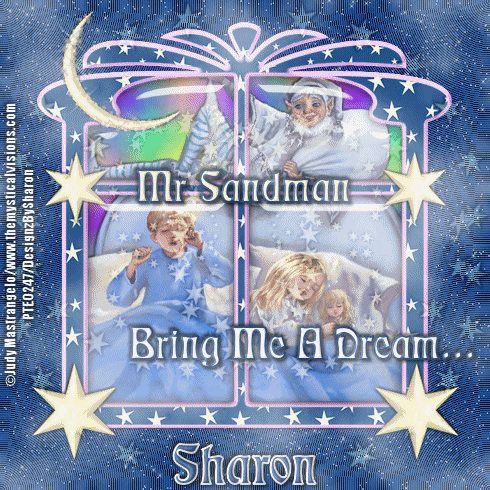

No comments:
Post a Comment
Please keep your language clean, thank you!