Click for larger view
This tutorial was written by Sharon A on Apr 9, 2012 & is copyright protected
For more info read my TOU
Supplies Needed
Template # 141 by me here
Plugins
Krustys FX Vol II Pattern Generator P
Graphics Plus Cross Shadow
Eyecandy Texture Noise
The tube I used King of the Jungle is by Concetta Kilmer, you can purchase this tube from CDO here
The name of my font is Tamborine
I used size 60 for my text & 72 for my name

Open your template, shift D to duplicate & close original
Delete credit layer
Floodfill bg layer with green
Apply Krustys pattern generator p
Use default settings, play with the colors until you get what you like
Apply graphics plus cross shadow using default settings
Activate your square 1 layer
Floodfill with your color
Select all>float>defloat
Apply pattern generator p, same as above
Deselect
Floodfill square 2 with a lighter shade of green
Add inner bevel & drop shadow
Floodfill your rectangles with a lighter shade of green
Add texture with these settings
Add an inner bevel & drop shadow
Floodfill your small square with your first color
Select all>float>defloat
Apply pattern p, same as before
Add an inner bevel & drop shadow
Deselect
Activate your deco layer
Add a new raster layer
Floodfill with your fist color
Go back to the deco layer
Select all>float>defloat
Back on your floodfill layer, delete & deselect
Change layer properties to hard light
Add an inner bevel & drop shadow
Duplicate 2 times
Apply eyecandy texture noise
Settings on tie dye
Repeat on other 2 layers clicking on the random seed button each time
Merge your 2 flower layers
Select all>float>defloat
Add a anew raster layer
Floodfill with a ligher shade of green
Deselect
Change layer properties to hard light
Add drop shadow
Resize all layers to 70%
Add your text, name & © info
I added the same texture noise to my text & name

Animation:
Hide animation 2 & 3
Merge visible
Copy & paste into animation shop
Undo your merge
Hide animation 1 & unhide #2
Merge & paste after current in animation shop
Undo your merge
Hide animation 2 & unhide #3
Merge visible & paste after current in animation shop
View your animation
Save as gif & you're all done!
I hope you enjoyed my tutorial
Your comments are very much appreciated either here on this post or on the chat box. I've made it easy for you to post on this tut by turning off the requirement of having to type in a confirmation code
I would love to post your © compliant result, just email it to me with ATT Sharon & the tut name in the subject line
You'll find my email blinkie on your left
:)


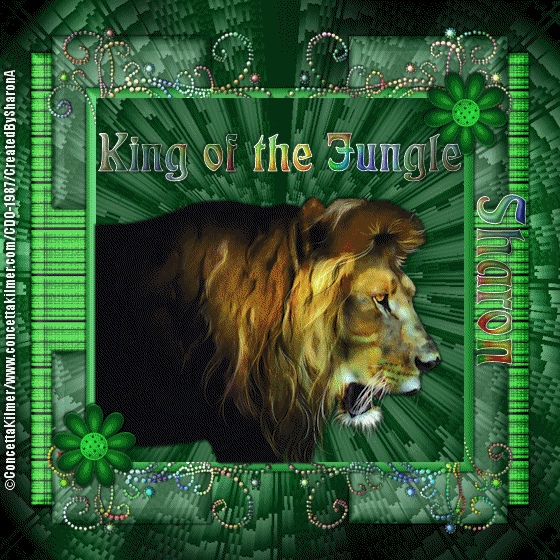


No comments:
Post a Comment
Please keep your language clean, thank you!