Click for larger view
This tutorial was written by Sharon A on April 21, 2012 & is copyright protected
For more info read my TOU
Supplies Needed
Forum Template 63 by me here
Plugins
DC Special Nylon
Graphics Plus Cross Shadow
Xero Fritillary
Cybia Screenworks
DSB Flux Bright Noise
Xenofex Constellation
Mura Meister Copies
The tube I used Last Time (PTE4152) is by Alicia Mujica, you can purchase this tube from PTE here
The name of my font is Applejuiced
I used size 48 & 60

Open your template, shift D to duplicate & close original
Delete credit layer
Floodfill your bg layer with red
Apply dc special nylon using default settings
Apply graphics plus cross shadow changing the 2 bottom #'s to 90
Activate your bottom frame
Click inside the frame with your magic wand
Expand 3
Paste your close up tube as a new layer
Resize as needed
Add drop shadow
Move to one side of your rectangle
Invert your selection
Delete & deselect
Duplicate, mirror & merge down
Move to below the frame layer
Activate your left rectangle
Paste your main tube as a new layer
Resize as needed
Add drop shadow
Floodfill your rectangles with your red
On the left rectangle apply xero fritillary changing the top & bottom #'s to 10
On the bottom rectangle apply cybia screenworks>fabric weave>mode 30
On the top rectangle apply dsb flux bright noise intensity 30, mix checked
Floodfill your frames with black
Add an inner bevel & drop shadow
Apply xenofex constellation
Click on settings then on medium
Make sure the keep original image button is checked
Activate your left rectangle
Select all>float>defloat
Actiave your text tool
I used impact size 18
Type out No More! outside of the selected area
Convert to raster
Center over the left rectangle as best you can, it will help if you align vertical
Apply mura meister copies
Tiling, gap 5
You'll need to reposition it a bit
Add drop shadow
Resize butterflies 1 & 2 to 85%
Reposition onto the frame
Merge down
Duplicate
Move up to the top part of the frame
Select all>float>defloat
Add a new raster layer
Floodfill with red & black
Deselect
Change layer properties to overlay
Merge down
Add drop shadow
Merge butterflies 3 & 4
Select all>float>defloat
Floodfill with your colors
Deselect
Change layer properties to overlay
Merge down & add drop shadow
Resize all layers to 70%
Add your text, name & © info
Merge all
Save as jpg & you're all done!
I hope you enjoyed my tutorial
Your comments are very much appreciated either here on this post or on the chat box. I've made it easy for you to post on this tut by turning off the requirement of having to type in a confirmation code
I would love to post your © compliant result, just email it to me with ATT Sharon & the tut name in the subject line
You'll find my email blinkie on your left
:)

Result by Kaye W

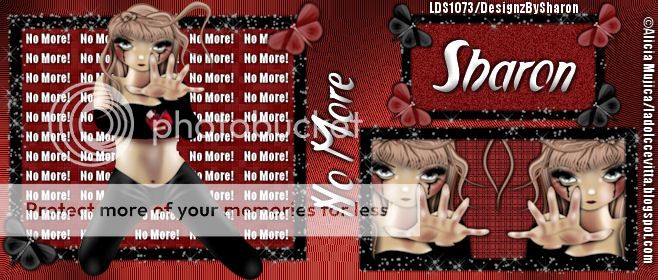

No comments:
Post a Comment
Please keep your language clean, thank you!