Click for larger view
This tutorial was written by Sharon A on April 8, 2012 & is copyright protected
For more info read my TOU
Supplies Needed
Photo of your choice
The photo I used is called Cascades of Beauty and is by Jon Rattenbury
You can purchase his photos at PTE here
Plugins
Xenofex Constellation
Eyecandy Jiggle
The tube I used Angel is by Henning Ludvigsen, you can purchase this tube from PTE here
The font I used is called Chancery Cursive
I used size 55 for my text & 72 for my name
Open a new transparent canvas 700x850, we will resize later
Floodfill with a color from your tube
Add texture with these settings
Apply xenofex constellation with these settings
Click on settings
Click on medium
Check keep original image
Repeat on the same layer clicking the random seed button
Paste your photo as a new layer
Add drop shadow
Add a new raster layer
Floodfill with your color
Activate your photo layer
Select all>float>defloat
Expand 8
Invert your selection
Delete & deselect
Move to below your photo
Add an inner bevel & drop shadow
Activate your photo layer
Zoom in on the waterfall area
Using your freehand selection tool select around the water
You don't need to be exact
Duplicate 3 times
Apply eyecandy jiggle with these settings
Movement type>bubbles
Size 15, warp amount 3, twist 4, random seed 1
Repeat on other 3 layers clicking on the random seed button each time
Add your tube as a new layer
Resize as needed
Position lower right corner
Add drop shadow
Change layer opacity to 60
Resize all layers to 70%
Add your text, name & © info
Animation:
Hide animation 2 & 3 & 4
Merge visible
Copy & paste into animation shop
Undo your merge
Hide animation 1 & unhide #2, change the layer opacity on your tube to 70
Merge & paste after current in animation shop
Undo your merge
Hide animation 2 & unhide #3, change the layer opacity on your tube to 80
Merge visible & paste after current in animation shop
Undo your merge
Hide animation 3 & unhide #4, change the layer opacity on your tube to 90
Merge visible & paste after current in animation shop
View your animation
Save as gif & you're all done!
I hope you enjoyed my tutorial
Your comments are very much appreciated either here on this post or on the chat box. I've made it easy for you to post on this tut by turning off the requirement of having to type in a confirmation code
I would love to post your © compliant result, just email it to me with ATT Sharon & the tut name in the subject line
You'll find my email blinkie on your left
:)
Result by Kaye W

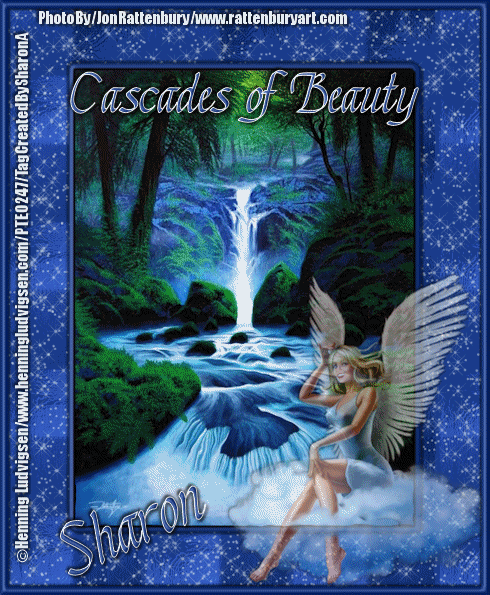


No comments:
Post a Comment
Please keep your language clean, thank you!