Click for larger view
This tutorial was written by Sharon A on April 21, 2012 & is copyright protected
For more info read my TOU
Supplies Needed
A Photo
I used Grey Sky Meadows (PTE0245) by Jon Rattenbury, you can purchase his photos at PTE here
Plugins
Eyecandy texture swirl
Xenofex Constellatioon
The tubes I used are by Michael Calandra, you can purchase these tubes from PTE here
The font I used is called Tagettes
I used size 36

You'll need to resize your photo to approx 600x450
Open a new transparent canvas 700x550, we will resize later
Select all
Paste your photo into selection
Deselect
Apply eyecandy texture swirl
Settings>random large no twist long streaks
Add an inner bevel
Duplicate & resize to 95%
Add a drop shadow
Repeat one more time
Paste your photo again
Add an inner bevel & drop shadow
Activate your 1st bg layer
Duplicate 2 times
Apply xenofex constellation
Click on settings then on low density stars
Make sure the keep original image button is checked
Repeat on other 2 layers clicking the random seed button each time
Rename these layers to 1, 2 & 3
Repeat on your 3rd bg layer
Rename these to 4, 5 & 6
On your top photo layer:
Select all>float>defloat
Paste your deer as a new layer
Resize as need & position on the lower left
Invert your selection
Delete & deselect
Paste owl as a new layer
Resize as needed, you need it to be about the size of your top photo layer
Change layer properties to soft light
Add an inner bevel & drop shadow
Changle layer opacity to 60
Repeat with your eagle, I mirrored mine
Paste the rest of your tubes & their elements as new layers
Resize as needed
Resize all layers to 75%
Add your text, name & © info

Animation:
Hide your top animation layers
Merge visible
Copy & paste into animation shop
Undo your merge
Hide your top animation layers & unhide the middle ones
Merge & paste after current in animation shop
Undo your merge
Hide your middle animation layers & unhide the bottom ones
Merge visible & paste after current in animation shop
View your animation
Save as gif & you're all done!
I hope you enjoyed my tutorial
Your comments are very much appreciated either here on this post or on the chat box. I've made it easy for you to post on this tut by turning off the requirement of having to type in a confirmation code
I would love to post your © compliant result, just email it to me with ATT Sharon & the tut name in the subject line
You'll find my email blinkie on your left
:)

This tutorial was written by Sharon A on April 21, 2012 & is copyright protected
For more info read my TOU
Supplies Needed
A Photo
I used Grey Sky Meadows (PTE0245) by Jon Rattenbury, you can purchase his photos at PTE here
Plugins
Eyecandy texture swirl
Xenofex Constellatioon
The tubes I used are by Michael Calandra, you can purchase these tubes from PTE here
The font I used is called Tagettes
I used size 36
You'll need to resize your photo to approx 600x450
Open a new transparent canvas 700x550, we will resize later
Select all
Paste your photo into selection
Deselect
Apply eyecandy texture swirl
Settings>random large no twist long streaks
Add an inner bevel
Duplicate & resize to 95%
Add a drop shadow
Repeat one more time
Paste your photo again
Add an inner bevel & drop shadow
Activate your 1st bg layer
Duplicate 2 times
Apply xenofex constellation
Click on settings then on low density stars
Make sure the keep original image button is checked
Repeat on other 2 layers clicking the random seed button each time
Rename these layers to 1, 2 & 3
Repeat on your 3rd bg layer
Rename these to 4, 5 & 6
On your top photo layer:
Select all>float>defloat
Paste your deer as a new layer
Resize as need & position on the lower left
Invert your selection
Delete & deselect
Paste owl as a new layer
Resize as needed, you need it to be about the size of your top photo layer
Change layer properties to soft light
Add an inner bevel & drop shadow
Changle layer opacity to 60
Repeat with your eagle, I mirrored mine
Paste the rest of your tubes & their elements as new layers
Resize as needed
Resize all layers to 75%
Add your text, name & © info
Animation:
Hide your top animation layers
Merge visible
Copy & paste into animation shop
Undo your merge
Hide your top animation layers & unhide the middle ones
Merge & paste after current in animation shop
Undo your merge
Hide your middle animation layers & unhide the bottom ones
Merge visible & paste after current in animation shop
View your animation
Save as gif & you're all done!
I hope you enjoyed my tutorial
Your comments are very much appreciated either here on this post or on the chat box. I've made it easy for you to post on this tut by turning off the requirement of having to type in a confirmation code
I would love to post your © compliant result, just email it to me with ATT Sharon & the tut name in the subject line
You'll find my email blinkie on your left
:)

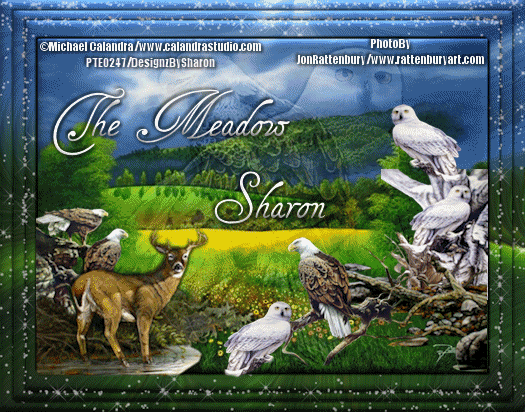
this is gorgeous
ReplyDelete