Click for larger view
This tutorial was written by Sharon A on April 22, 2012 & is copyright protected
For more info read my TOU
Supplies Needed
Template 141 by me here
Flower here
Plugins
DSB Flux Bright Noise
Xero Fritillary
Xenofex Constellation
The tube I used Cherry Blossom (PTE5626) is by Anna Liwanag, you can purchase this tube from PTE here
The font I used is called Fenway Park
I used size 60

Open your template, shift D to duplicate, close original
Delete info layer
Activate your bg layer
Add a new raster layer
Floodfill with a color from your tube
Change layer properties to overlay
Merge down
Add an inner bevel
Apply dsb flux bright noise intensity 25, mix checked
Activate square 1
Select all>float>defloat
Add a new raster layer
Floodfill with your bg color
Change layer properties to overlay
Merge down
Apply dsb flux bright noise intensity 20, darken checked
Do Not Deselect
Add a new raster layer
Paste flower into selection
Deselect
Change layer properties to luminance legacy
Add drop shadow
Paste your tube as a new layer
Resize as needed
Add drop shadow
Floodfill square 2 with a darker shade of your color
Add an inner bevel & drop shadow
Apply dsb flux bright noise intensity 50, mix checked
Using the same color floodfill your rectangles layer
Apply xero fritillary changing the top & bottom #'s to 12
Add an inner bevel & drop shadow
Choose a lighter shade of your color
Floodfill your small squares layer
Apply xenofex constellation
Click on settings then on medium, check the keep original image button
Add an inner bevel & drop shadow
Duplicate & mirror your flower layers
Merge all 4
Select all>float>defloat
Add a new raster layer
Floodfill with your 1st color
Deselect
Change layer properties to overlay
Merge down & add drop shadow
Activate your deko layer
Add a new raster layer
Floodfill with your 1st color
On your deko layer:
Select all>float>defloat
Back to your floodfill layer:
Invert your selection & delete
Deselect
Change layer properties to hard light
Merge down
Add an inner bevel & drop shadow
Duplicate 2 times
Apply eyecandy texture noise
Settings>salt & pepper
Repeat on other 2 layers clicking on the random seed button each time
Resize all layers to 70%
Add your text, name & © info

Animation:
Hide animation 2 & 3
Merge visible
Copy & paste into animation shop
Undo your merge
Hide animation 1 & unhide #2
Merge & paste after current in animation shop
Undo your merge
Hide animation 2 & unhide #3
Merge visible & paste after current in animation shop
View your animation
Save as gif & you're all done!
I hope you enjoyed my tutorial
Your comments are very much appreciated either here on this post or on the chat box. I've made it easy for you to post on this tut by turning off the requirement of having to type in a confirmation code
I would love to post your © compliant result, just email it to me with Sharon & the tut name in the subject line
You'll find my email blinkie on your left
:)


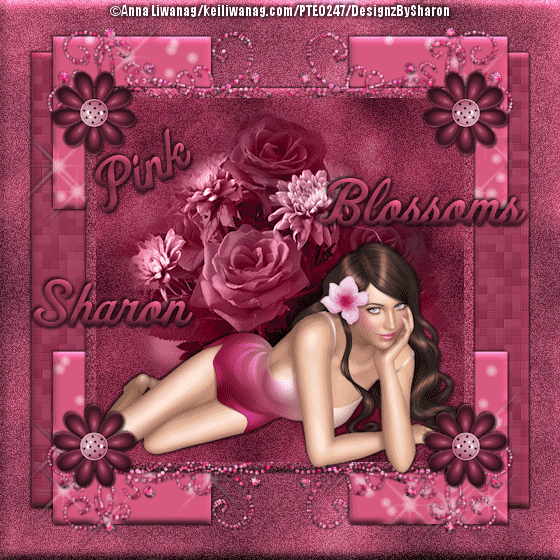
This one isn't showing animation either.
ReplyDeleteHugs, Kaye