Click for larger view
This tutorial was written by Sharon A on Apr 16, 2012 & is copyright protected
For more info read my TOU
Supplies Needed
Scrapkit Into The Twilight by Jenny here
Plugins
Tramages Tow The Line
DSB Flux Bright Noise
Eyecandy Texture Noise
The tube I used Harmony of Night is by Tiffany Toland-Scott, you can purchase this tube from CDO here
The name of my font is Cancellaresca
I used size 48 for my text & 60 for my name
Open new transparent canvas 700x700, we will resize later
Floodfill with dark blue
Apply tramadges tow the line with these settings
Paste flower 5 as a new layer
Resize to 30%
Add drop shadow
Paste your tube as a new layer
Resize as needed
Add drop shadow
Paste rose as a new layer
Resize to 15%
Add an inner bevel & drop shadow
Rotate left 30
Position to the left side of your tube
Move to below your tube layer
Duplicate & rotate right 30
Merge all your rose layers
Duplicate 2 times
Apply dsb flux bright noise intensity 35, mix checked
Repeat on other 2 layers changing intensity to 40 & 45
Paste star charm as a new layer
Resize to 35%
Position in upper left corner
Duplicate & mirror
Duplicate the left one again
Resize to 50%
Position at the top next to the left one
Duplicate
Activate your pick tool
Increase the position x by 130
(Mine was 110 & I changed it to 240)
Merge down
Duplicate & mirror
Merge all your star charm layers
Duplicate 2 times
Apply eyecandy texture noise
Settings>intense dot noise
Repeat on other 2 layers clicking on the random seed button each time
Paste bow as a new layer
Resize to 25%
Position at the bottom center of your tube
Add drop shadow
Resize all layers to 70%
Add your text, name & © info
Animation:
Hide your middle & bottom animation layers
Merge visible
Copy & paste into animation shop
Undo your merge
Hide your top animation layers & unhide the middle ones
Merge & paste after current in animation shop
Undo your merge
Hide your middle animation layers & unhide your bottom ones
Merge visible & paste after current in animation shop
View your animation
Save as gif & you're all done!
I hope you enjoyed my tutorial
Your comments are very much appreciated either here on this post or on the chat box. I've made it easy for you to post on this tut by turning off the requirement of having to type in a confirmation code
I would love to post your © compliant result, just email it to me with ATT Sharon & the tut name in the subject line
You'll find my email blinkie on your left
:)

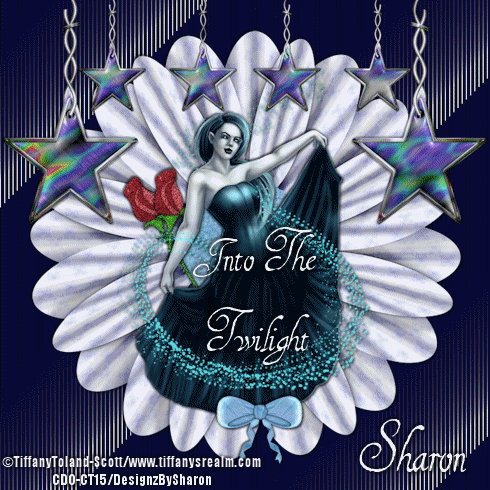


No comments:
Post a Comment
Please keep your language clean, thank you!