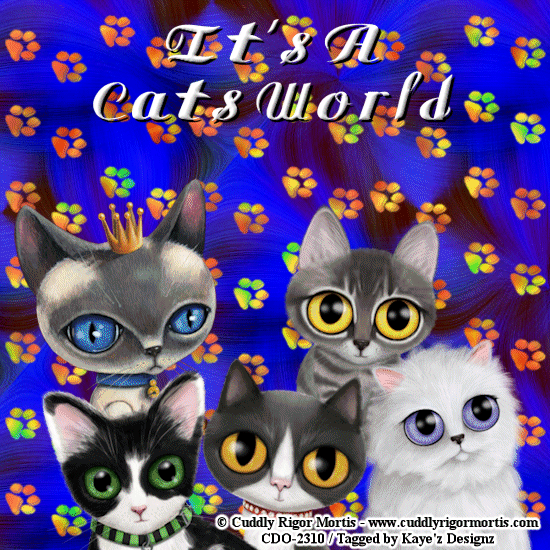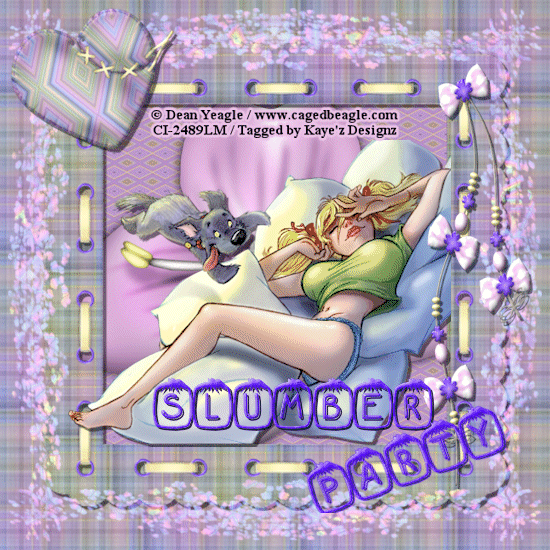Click for larger view
This tutorial was written by Sharon A on Mar 31, 2012 & is copyright protected
For more info read my TOU
Supplies Needed
Moon, right click to save

Plugins
Maura Meister Copies
Graphics Plus Cross Shadow
The tube I used A Wolfish Friend is by Jasmine Becket-Griffith, you can purchase this tube from CDO here
The name of the font I used is JLR Pawrty Hearty
I used size 36 for my text & size 42 for my name after resizing it

Open new transparent canvas 940x400, we will resize later
Floodfill with dark blue
Effects>texture effects>texture>grid>scale 50>depth 3
Duplicate 2 times
Apply graphics plus cross shadow using default settings
Repeat on the middle bg layer, changing the bottom two #'s to 148
Repeat on bottom bg layer, changing the bottom two #'s to 168
Paste your moon as a new layer
Apply mura meister copies with these settings
Set preset to tiling
Mode line
Change layer properties to soft light
Add an inner bevel
Add drop shadow twice
Paste your tube as a new layer
Resize as needed
Add drop shadow
Duplicate & mirror
Change layer properties to dodge
Resize all layers to 70%
Add your text, name & © info

Animation:
Hide animation 2 & 3
Merge visible
Copy & paste into animation shop
Undo your merge
Hide animation 1 & unhide #2
Merge & paste after current in animation shop
Undo your merge
Hide animation 2 & unhide #3
Merge visible & paste after current in animation shop
View your animation
Save as gif & you're all done!
I hope you enjoyed my tutorial
Your comments are very much appreciated either here on this post or on the chat box. I've made it easy for you to post on this tut by turning off the requirement of having to type in a confirmation code
I would love to post your © compliant result, just emaail it to me with ATT Sharon & the tut name in the subject line
You'll find my email blinkie on your left
:)