Click for larger view
This tutorial was written by Sharon A on April 16, 2012 & is copyright protected
For more info read my TOU
Supplies Needed
Scrapkit A Fantasy World by Cyrstals Creations here
Plugins
DSB Flux Bright Noise
The tube I used SweetPea is by Myriadelle, you can purchase this tube from PTE here
The font I used is called Cursif
I used size 48
Open a new transparent canvas 700x700, we will resize later
Select all
Paste paper 4 into selection
Deselect
Paste sparkle as a new layer
Paste your tube as a new layer
Resize as needed
Add drop shadow
Position as shown on my tag
Paste rainbow as a new layer
Add drop shadow
Paste butterfly as a new layer
Resize to 35%
Add drop shadow
Position near bottom right
Duplicate
Resize to 75%
Position on the head of your tube
Activate the original butterfly layer
Duplicate & mirror
Position onto the plant on the left side
Activate the smaller butterfly layer
Duplicate
Position on plant stalk near upper right
Duplicate & mirror
Position on a plant stalk on the left side
Duplicate & position on the left side of your tube
Merge all of your butterfly layers
Duplicate 2 times
Apply dsb flux bright noise intensity 45, mix checked
Repeat on other 2 layers changing intensity to 50 & 55
Rename these layers to animation 1, 2 & 3
Resize all layers to 70%
Add your text, name & © info
Animation:
Hide animation 2 & 3
Merge visible
Copy & paste into animation shop
Undo your merge
Hide animation 1 & unhide #2
Merge & paste after current in animation shop
Undo your merge
Hide animation 2 & unhide #3
Merge visible & paste after current in animation shop
View your animation
Save as gif & you're all done!
I hope you enjoyed my tutorial
Your
comments are very much appreciated either here on this post or on the
chat box. I've made it easy for you to post on this tut by turning off
the requirement of having to type in a confirmation code
I would love to post your © compliant result, just email it to me with ATT Sharon & the tut name in the subject line
You'll find my email blinkie on your left
:)

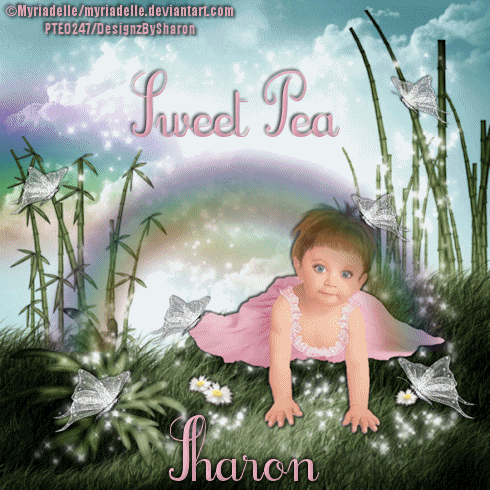

No comments:
Post a Comment
Please keep your language clean, thank you!