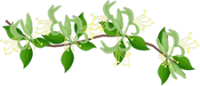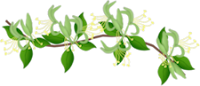Click for larger view
This tutorial was written by Sharon A on July 18, 2012 & is copyright protected
For more info read my TOU
Plugins
Mura Meister Copies
DSB Flux Bright Noise
The tube I used Realistic Nurse Claire (106-1) is by Deacon Black, you can purchase this tube from CDO here
The name of the font I used is Writers Block
For the purpose of this tut I am going to assume you're using the same or another black & white tube
This tutorial was written by Sharon A on July 18, 2012 & is copyright protected
For more info read my TOU
Plugins
Mura Meister Copies
DSB Flux Bright Noise
The tube I used Realistic Nurse Claire (106-1) is by Deacon Black, you can purchase this tube from CDO here
The name of the font I used is Writers Block
For the purpose of this tut I am going to assume you're using the same or another black & white tube
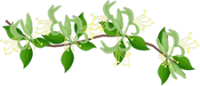
Open new transparent canvas 930x420, we will resize later
Floodfill with a color of your choice
Paste your tube as a new layer
Duplicate & hide
Apply mura meister copies
Preset menu on wallpaper rotate, use default settings
Add gaussian blur>radius 16
Move your background layer to above your copies layer
Change layer properties to screen
Unhide your tube
Add a drop shadow
Duplicate & mirror
Change the layer properties of the duplicated tube to luminance legacy
Duplicate your bg layer
Move to in between your tube layers
Add a new raster layer, name it bubbles
Effects>artistic effects>balls & bubbles
Use these settings
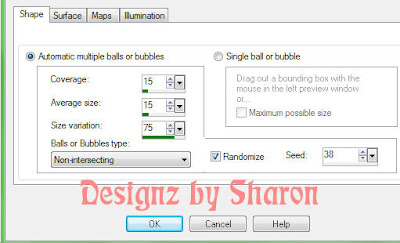
Click on surface, change shininess to 75
Click on maps, click on bump map & select twirl
Repeat 2 more times adding a new raster layer for each
Increase the random seed by 1 each time
Add a new raster layer & activate your selection tool set on rectangle
Draw out a rectangle as shown on my tag
Floodfill with your bg color
Apply bright noise, intensity 40, mix checked
Duplicate
Select all>float>defloat
Contract 12
Delete & deselect
Add an inner bevel & drop shadow
Add your text
Repeat bright noise
Duplicate your bg layer again
Move to the top
Change layer properties back to normal
Select all
Contract 12
Delete & deselect
Add an inner bevel & drop shadow
Repeat bright noise
Resize all layers to 70%
Increase your font size and add the word Naughty
Position at the top & align horizontal
Add an inner bevel & drop shadow
Repeat bright noise
Add your name & © info
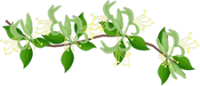
Animation:
Hide animation 2 & 3
Copy merged & paste into animation shop
Undo your merge
Hide animation 1 & unhide #2
Copy merged & paste after current in animation shop
Undo your merge
Hide animation 2 & unhide #3
Copy merged & paste after current in animation shop
View your animation
Save as gif & you're all done!
I hope you enjoyed my tutorial
Your comments are very much appreciated either here on this post or on the chat box. I've made it easy for you to post on this tut by turning off the requirement of having to type in a confirmation code
I would love to post your © compliant result, just email it to me with ATT Sharon & the tut name in the subject line
You'll find my email blinkie on your left
:)