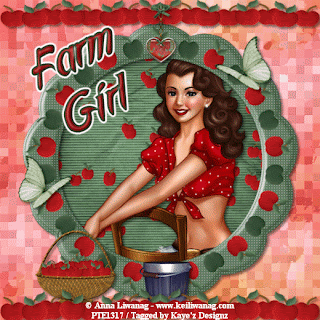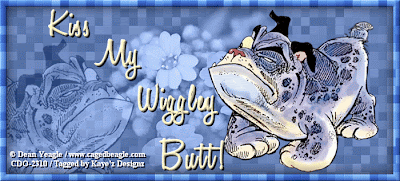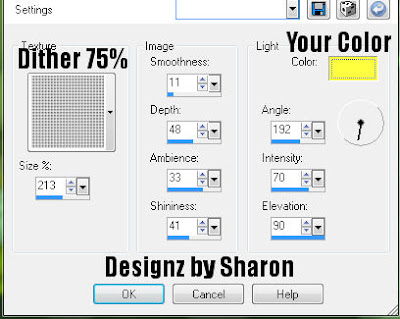Click for larger view
This tutorial was written by Sharon A on May 29, 2012 & is copyright protected
For more info read my TOU
Supplies Needed
Scrapkit Apple Picker by Vaybs here
Plugins
Xero Fritillary
The tube I used Vintage Pinup (PTE2389) is by Anna Liwanag, you can purchase this tube from PTE here
The name of my font is Applejuiced
Open a new transparent canvas 700x700, we will resize later
Select all
Paste paper 7 into selection
Deselect
Apply fritillary changing the top # to 18 & the bottom # to 24
Paste your tube as a new layer
Resize as needed
Add drop shadow
Paste frame (the last one with no #)
Click inside with your magic wand
Expand 10
Add a new raster layer
Paste paper 4 into selection
Deselect
Move to below your tube layer
Add a drop shadow to your frame
Paste element 4 as a new layer
Resize to 60%
Position on the left side of your frame
Add drop shadow
Duplicate & mirror
Move up a bit
Rotate left 10
Paste element 15 as a new layer
Resize to 60%
Add drop shadow
Position near the bottom left of your tag
Duplicate & mirror
Paste element 21 as a new layer
Position at the bottom center
Add drop shadow
Paste element 20 as a new layer
Resize the width (uncheck the lock aspect ratio button) to 140%
Position at the bottom center
Add drop shadow
Duplicate & position at the top of your tag
Make sure the bottom of your bucket & the baskets are covered by the apple line
Move up a bit if needed
Paste element 13 as a new layer
Resize to 35% (make sure to recheck the lock aspect ratio button)
Position near the top center
Add drop shadow
Duplicate 2 times
Rotate the middle one right 20
Realign the bow with the bow on the layer below
Rotate the bottom one left 20
Realign with the bow of the unrotated one
Resize all layers to 70%
Add your text, name & © info
Animation:
Hide the 2 rotated hearts
Merge visible
Copy & paste into animation shop
Undo your merge
Hide the unrotated heart & unhide the left rotation
Merge & paste after current in animation shop
In animation shop copy frame 1 & paste after frame 2
Undo your merge
Hide the left rotation & unhide the right
Merge visible & paste after frame 3 in animation shop
You'll have 4 frames
I set my frame properties at 30
View your animation
Save as gif & you're all done!
I hope you enjoyed my tutorial
Your comments are very much appreciated either here on this post or on the chat box. I've made it easy for you to post on this tut by turning off the requirement of having to type in a confirmation code
I would love to post your © compliant result, just email it to me with ATT Sharon & the tut name in the subject line
You'll find my email blinkie on your left
:)
Result by Kaye W