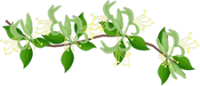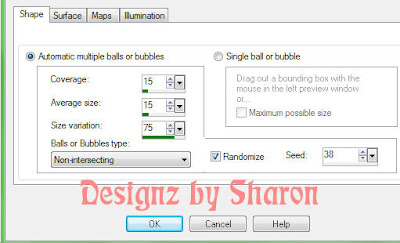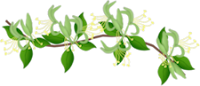Click for larger view
This tutorial was written by Sharon A on August 31, 2012 & is copyright protected
For more info read my TOU
Supplies Needed
Template #149 by me here
The tube I used Call Me (27-1) is by BamBam, you can purchase this tube from CDO here
The name of the font I used is Honey Script Light

Open your template, shift D to duplicate & close original
Delete the info layer & raster 1
Floodfill the bg layer with a color from your tube
Repeat on the square layer using another color
Activate the flowers layer
Use your manual color correction and change the color in the target to the color you want the flowers to be
Use this color as the source #7a7a7a
(To find your manual color correction go to View>Customize>Unused Commands)
Add drop shadow
Floodfill the square frame layer with the same color as the square
Add an inner bevel & drop shadow
On the flower layer use your manual color correction using #ebebeb as your source color
Add drop shadow
Repeat on all the flower layers using different target colors
Activate the small frame layer
Floodfill with your bg color
Add an inner bevel & drop shadow
Paste your tubes as a new layer
Move one to below the small frame & resize as needed
Place one as the top layer
Add drop shadow
Resize all layers to 70%
Add your text, name & © info
Merge your text & name layers
Duplicate 2 times
Add gaussian noise 40%
Repeat on other 2 layers changing the noise to 45 & 50%

Animation:
Hide animation 2 & 3
Copy merged & paste into animation shop
Undo your merge
Copy merged & paste after current in animation shop
Undo your merge
Copy merged & paste after current in animation shop
View your animation
Save as gif & you're all done!
I hope you enjoyed my tutorial
Your comments are very much appreciated either here on this post or on the chat box. I've made it easy for you to post on this tut by turning off the requirement of having to type in a confirmation code
I would love to post your © compliant result, just email it to me with ATT Sharon & the tut name in the subject line
You'll find my email blinkie on your left
:)

This tutorial was written by Sharon A on August 31, 2012 & is copyright protected
For more info read my TOU
Supplies Needed
Template #149 by me here
The tube I used Call Me (27-1) is by BamBam, you can purchase this tube from CDO here
The name of the font I used is Honey Script Light
Open your template, shift D to duplicate & close original
Delete the info layer & raster 1
Floodfill the bg layer with a color from your tube
Repeat on the square layer using another color
Activate the flowers layer
Use your manual color correction and change the color in the target to the color you want the flowers to be
Use this color as the source #7a7a7a
(To find your manual color correction go to View>Customize>Unused Commands)
Add drop shadow
Floodfill the square frame layer with the same color as the square
Add an inner bevel & drop shadow
On the flower layer use your manual color correction using #ebebeb as your source color
Add drop shadow
Repeat on all the flower layers using different target colors
Activate the small frame layer
Floodfill with your bg color
Add an inner bevel & drop shadow
Paste your tubes as a new layer
Move one to below the small frame & resize as needed
Place one as the top layer
Add drop shadow
Resize all layers to 70%
Add your text, name & © info
Merge your text & name layers
Duplicate 2 times
Add gaussian noise 40%
Repeat on other 2 layers changing the noise to 45 & 50%
Animation:
Hide animation 2 & 3
Copy merged & paste into animation shop
Undo your merge
Copy merged & paste after current in animation shop
Undo your merge
Copy merged & paste after current in animation shop
View your animation
Save as gif & you're all done!
I hope you enjoyed my tutorial
Your comments are very much appreciated either here on this post or on the chat box. I've made it easy for you to post on this tut by turning off the requirement of having to type in a confirmation code
I would love to post your © compliant result, just email it to me with ATT Sharon & the tut name in the subject line
You'll find my email blinkie on your left
:)