Click for larger view
This tutorial was written by Sharon A on May 4, 2012 & is copyright protected
For more info read my TOU
Supplies Needed
Scrapkit Girlie in Pink here
Plugins
Eyecandy Swirl
VM Natural Sparkle
The tube I used Nicole is by Zebrush, you can get this tube from PFD here
The name of my font is FB Meadow
I used size 60

Open a new transparent canvas 930x375, we will resize later
Floodfill with a color from your tube
Apply eyecandy swirl
Settings>random medium loops short streaks
Duplicate 2 times
Apply vm natural sparkle with these settings
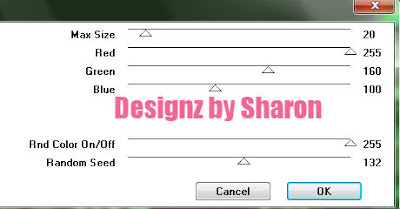
Repeat on other 2 layers changing the seed to 142 & 152
Paste element 1 as a new layer
Resize to 75%
Duplicate, mirror & merge down
Duplicate, flip & merge down
Add drop shadow
Paste element 18 as a new layer
Resize to 63#
Click inside with your magic wand
Expand 3
Add a new raster layer
Paste paper 7 into selection
Deselect
Move to below your frame
Add drop shadow to your frame
Paste your tube as a new layer
Resize as needed to fit into your frame
Move to below your frame
Add drop shadow
Duplicate
Resize to 75%
Position in lower left corner
Duplicate & mirror
Resize to 85%
Position in lower right corner
Click inside your frame with your magic wand
Paste element 27 as a new layer
Resize to 30%
Position to the right side of your frame as shown on my tag
Add drop shadow
Duplicate & mirror
Duplicate your left flower
Mirror
Position next to your left tube as shown on my tag
Move to below your left tube layer
Paste element 25 as a new layer
Resize to 30%
Rotate right 30
Position on lower left corner of your frame
Add drop shadow
Duplicate, mirror & merge down
Paste element 31 as a new layer
Resize to 40%
Position on the upper left corner of your frame
Add drop shadow
Duplicate, mirror & merge down
Resize all layers to 70%
Add your text, name & © info

Animation:
Hide animation 2 & 3
Merge visible
Copy & paste into animation shop
Undo your merge
Hide animation 1 & unhide #2
Merge & paste after current in animation shop
Undo your merge
Hide animation 2 & unhide #3
Merge visible & paste after current in animation shop
View your animation
Save as gif & you're all done!
I hope you enjoyed my tutorial
Your comments are very much appreciated either here on this post or on the chat box. I've made it easy for you to post on this tut by turning off the requirement of having to type in a confirmation code
I would love to post your © compliant result, just email it to me with ATT Sharon & the tut name in the subject line
You'll find my email blinkie on your left
:)

This tutorial was written by Sharon A on May 4, 2012 & is copyright protected
For more info read my TOU
Supplies Needed
Scrapkit Girlie in Pink here
Plugins
Eyecandy Swirl
VM Natural Sparkle
The tube I used Nicole is by Zebrush, you can get this tube from PFD here
The name of my font is FB Meadow
I used size 60
Open a new transparent canvas 930x375, we will resize later
Floodfill with a color from your tube
Apply eyecandy swirl
Settings>random medium loops short streaks
Duplicate 2 times
Apply vm natural sparkle with these settings
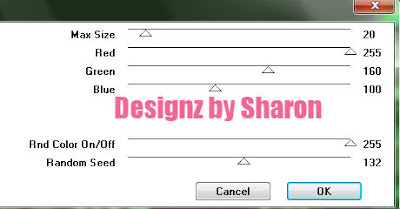
Repeat on other 2 layers changing the seed to 142 & 152
Paste element 1 as a new layer
Resize to 75%
Duplicate, mirror & merge down
Duplicate, flip & merge down
Add drop shadow
Paste element 18 as a new layer
Resize to 63#
Click inside with your magic wand
Expand 3
Add a new raster layer
Paste paper 7 into selection
Deselect
Move to below your frame
Add drop shadow to your frame
Paste your tube as a new layer
Resize as needed to fit into your frame
Move to below your frame
Add drop shadow
Duplicate
Resize to 75%
Position in lower left corner
Duplicate & mirror
Resize to 85%
Position in lower right corner
Click inside your frame with your magic wand
Paste element 27 as a new layer
Resize to 30%
Position to the right side of your frame as shown on my tag
Add drop shadow
Duplicate & mirror
Duplicate your left flower
Mirror
Position next to your left tube as shown on my tag
Move to below your left tube layer
Paste element 25 as a new layer
Resize to 30%
Rotate right 30
Position on lower left corner of your frame
Add drop shadow
Duplicate, mirror & merge down
Paste element 31 as a new layer
Resize to 40%
Position on the upper left corner of your frame
Add drop shadow
Duplicate, mirror & merge down
Resize all layers to 70%
Add your text, name & © info
Animation:
Hide animation 2 & 3
Merge visible
Copy & paste into animation shop
Undo your merge
Hide animation 1 & unhide #2
Merge & paste after current in animation shop
Undo your merge
Hide animation 2 & unhide #3
Merge visible & paste after current in animation shop
View your animation
Save as gif & you're all done!
I hope you enjoyed my tutorial
Your comments are very much appreciated either here on this post or on the chat box. I've made it easy for you to post on this tut by turning off the requirement of having to type in a confirmation code
I would love to post your © compliant result, just email it to me with ATT Sharon & the tut name in the subject line
You'll find my email blinkie on your left
:)


No comments:
Post a Comment
Please keep your language clean, thank you!