Click for larger view
This tutorial was written by Sharon A on May 5, 2012 & is copyright protected
For more info read my TOU
Plugins
Xero Fritillary
Graphics Plus Cross Shadow
Eyecandy Texture Noise
The tube I used Bubble Bath (T34) is by Toosh Toosh, you can purchase this tube from Toosh Toosh here
The name of my font is Jungle Juice
This tutorial was written by Sharon A on May 5, 2012 & is copyright protected
For more info read my TOU
Plugins
Xero Fritillary
Graphics Plus Cross Shadow
Eyecandy Texture Noise
The tube I used Bubble Bath (T34) is by Toosh Toosh, you can purchase this tube from Toosh Toosh here
The name of my font is Jungle Juice
I used size 85

Open a new transparent canvas 700x700, we will resize later
Floodfill with a color from your tube
Add texture with these settings
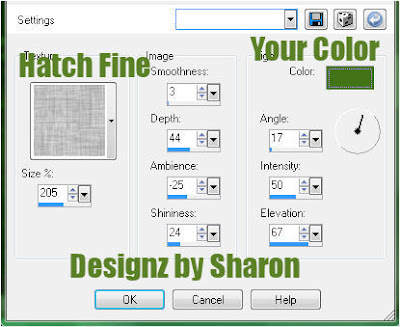
Add an inner bevel
Effects>artistic effects>balls & bubble
Click on automatic multiple balls or bubble
Change coverage to 25 & average size to 10
Paste your tube as a new layer
Resize as needed
Add drop shadow
Activate your rectangle shape tool
Width 36>foreground a lighter shade of your bg color, background null
Draw out a frame around your tube
Resize if needed
Align center
Convert to raster
Click inside with your magic wand
Expand 3
Add a new raster layer
Floodfill with your bg color
Deselect
Move to below your tube layer
Apply xero fritillary changing the top & bottom #'s to 12
Apply cross shadow changing the 2 bottom #'s to 90
Select all>float>defloat
Duplicate 2 times
Apply eyecandy texture noise
Settings>heavy rain
Repeat on other 2 layers clicking the random seed button each time
Back to your frame
Add texture with these settings
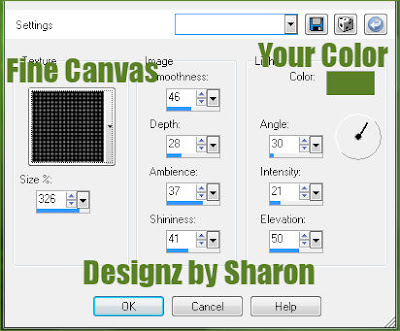
Add an inner bevel & drop shadow
Paste the 2 elements that came with the tube
Position into place & add drop shadow
Resize all layers to 70%
Add your text, name & © info

Animation:
Hide animation 2 & 3
Merge visible
Copy & paste into animation shop
Undo your merge
Hide animation 1 & unhide #2
Merge & paste after current in animation shop
Undo your merge
Hide animation 2 & unhide #3
Merge visible & paste after current in animation shop
View your animation
Save as gif & you're all done!
I hope you enjoyed my tutorial
Your comments are very much appreciated either here on this post or on the chat box. I've made it easy for you to post on this tut by turning off the requirement of having to type in a confirmation code
I would love to post your © compliant result, just email it to me with ATT Sharon & the tut name in the subject line
You'll find my email blinkie on your left
:)

Result by Kaye W
Open a new transparent canvas 700x700, we will resize later
Floodfill with a color from your tube
Add texture with these settings
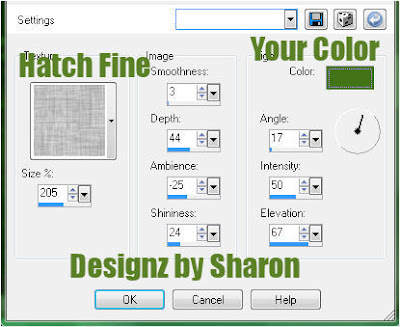
Add an inner bevel
Effects>artistic effects>balls & bubble
Click on automatic multiple balls or bubble
Change coverage to 25 & average size to 10
Paste your tube as a new layer
Resize as needed
Add drop shadow
Activate your rectangle shape tool
Width 36>foreground a lighter shade of your bg color, background null
Draw out a frame around your tube
Resize if needed
Align center
Convert to raster
Click inside with your magic wand
Expand 3
Add a new raster layer
Floodfill with your bg color
Deselect
Move to below your tube layer
Apply xero fritillary changing the top & bottom #'s to 12
Apply cross shadow changing the 2 bottom #'s to 90
Select all>float>defloat
Duplicate 2 times
Apply eyecandy texture noise
Settings>heavy rain
Repeat on other 2 layers clicking the random seed button each time
Back to your frame
Add texture with these settings
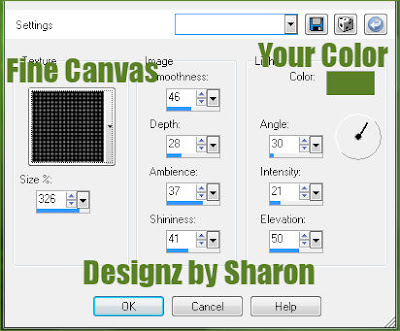
Add an inner bevel & drop shadow
Paste the 2 elements that came with the tube
Position into place & add drop shadow
Resize all layers to 70%
Add your text, name & © info
Animation:
Hide animation 2 & 3
Merge visible
Copy & paste into animation shop
Undo your merge
Hide animation 1 & unhide #2
Merge & paste after current in animation shop
Undo your merge
Hide animation 2 & unhide #3
Merge visible & paste after current in animation shop
View your animation
Save as gif & you're all done!
I hope you enjoyed my tutorial
Your comments are very much appreciated either here on this post or on the chat box. I've made it easy for you to post on this tut by turning off the requirement of having to type in a confirmation code
I would love to post your © compliant result, just email it to me with ATT Sharon & the tut name in the subject line
You'll find my email blinkie on your left
:)
Result by Kaye W



No comments:
Post a Comment
Please keep your language clean, thank you!