Click for larger view
This tutorial was written by Sharon A on May 2, 2012 & is copyright protected
For more info read my TOU
Supplies Needed
Frame & flower & made for this tut here
Plugins
DC Special Nylon
Xenofex Constellation
The tube I used Lulu (16-1) is by Jamie Kidd, you can purchase this tube from CDO here
The name of the font I used is Lyonesse
I used size 48

Open new transparent canvas 930x375, we will resize later
Floodfill with a color from your tube
Apply dc special nylon
I had to play with the colors, here's the settings I used for my color which is #8edaeb
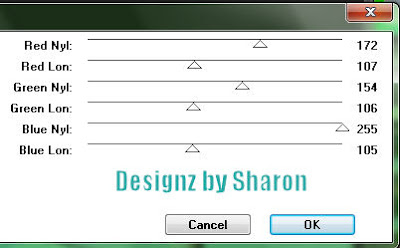
Paste your frame as a new layer
Click inside with your magic wand
Add a new raster layer
Floodfill with a darker shade of your bg color
Deselect & move to below your frame
Activate your frame
Add a new raster layer
Floodfill with a lighter shade of your frame color
On your frame layer select all>float>defloat
On your floodfill invert your selection
Delete & deselect
Change layer properties to overlay
Merge down & add drop shadow
Paste your main tube as a new layer
Resize as needed
Add drop shadow
Activate your selection tool
Select an area on one side of your frame
You want it the same height as your frame and not all the way to the edge of your tag
Add a new raster layer
Paste your close up tube into selection
Deselect
Duplicate & mirror
Change layer properties on the left one to soft light & the right one to luminance legacy
Add drop shadow to both
Move the right one to the left & move to below your frame layer as shown on my tag
Paste your flower as a new layer
Position on the right side of your tag
Change layer properties to burn
Add drop shadow
Duplicate
Move to below your frame layer & position in the upper left area of your frame floodfill
Add a new raster layer
Floodfill with your dark color
Select all
Contract 10
Delete & deselect
Add an inner bevel & drop shadow
Duplicate 2 times
Apply constellation
Settings>star field>keep original image checked
Repeat on other 2 layers clicking the random seed button each time
Resize all layers to 70%
Add your text, name & © info

Animation:
Hide animation 2 & 3
Merge visible
Copy & paste into animation shop
Undo your merge
Hide animation 1 & unhide #2
Merge & paste after current in animation shop
Undo your merge
Hide animation 2 & unhide #3
Merge visible & paste after current in animation shop
View your animation
Save as gif & you're all done!
I hope you enjoyed my tutorial
Your comments are very much appreciated either here on this post or on the chat box. I've made it easy for you to post on this tut by turning off the requirement of having to type in a confirmation code
I would love to post your © compliant result, just email it to me with ATT Sharon & the tut name in the subject line
You'll find my email blinkie on your left
:)

This tutorial was written by Sharon A on May 2, 2012 & is copyright protected
For more info read my TOU
Supplies Needed
Frame & flower & made for this tut here
Plugins
DC Special Nylon
Xenofex Constellation
The tube I used Lulu (16-1) is by Jamie Kidd, you can purchase this tube from CDO here
The name of the font I used is Lyonesse
I used size 48
Open new transparent canvas 930x375, we will resize later
Floodfill with a color from your tube
Apply dc special nylon
I had to play with the colors, here's the settings I used for my color which is #8edaeb
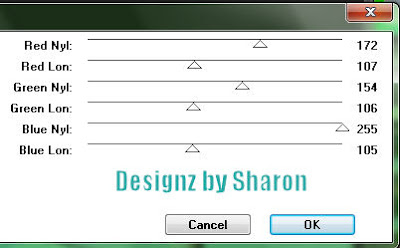
Paste your frame as a new layer
Click inside with your magic wand
Add a new raster layer
Floodfill with a darker shade of your bg color
Deselect & move to below your frame
Activate your frame
Add a new raster layer
Floodfill with a lighter shade of your frame color
On your frame layer select all>float>defloat
On your floodfill invert your selection
Delete & deselect
Change layer properties to overlay
Merge down & add drop shadow
Paste your main tube as a new layer
Resize as needed
Add drop shadow
Activate your selection tool
Select an area on one side of your frame
You want it the same height as your frame and not all the way to the edge of your tag
Add a new raster layer
Paste your close up tube into selection
Deselect
Duplicate & mirror
Change layer properties on the left one to soft light & the right one to luminance legacy
Add drop shadow to both
Move the right one to the left & move to below your frame layer as shown on my tag
Paste your flower as a new layer
Position on the right side of your tag
Change layer properties to burn
Add drop shadow
Duplicate
Move to below your frame layer & position in the upper left area of your frame floodfill
Add a new raster layer
Floodfill with your dark color
Select all
Contract 10
Delete & deselect
Add an inner bevel & drop shadow
Duplicate 2 times
Apply constellation
Settings>star field>keep original image checked
Repeat on other 2 layers clicking the random seed button each time
Resize all layers to 70%
Add your text, name & © info
Animation:
Hide animation 2 & 3
Merge visible
Copy & paste into animation shop
Undo your merge
Hide animation 1 & unhide #2
Merge & paste after current in animation shop
Undo your merge
Hide animation 2 & unhide #3
Merge visible & paste after current in animation shop
View your animation
Save as gif & you're all done!
I hope you enjoyed my tutorial
Your comments are very much appreciated either here on this post or on the chat box. I've made it easy for you to post on this tut by turning off the requirement of having to type in a confirmation code
I would love to post your © compliant result, just email it to me with ATT Sharon & the tut name in the subject line
You'll find my email blinkie on your left
:)


No comments:
Post a Comment
Please keep your language clean, thank you!