Click for larger view
This tutorial was written by Sharon on November 18, 2010
Please read my TOU
Supplies Needed
Scrapkit Xmas Candy Cane by Lacarolita Designz here
Gradients MQC Ribbon Green & MQC Holiday Here
Snow Mound Here
Plugins
Filters Unlimited 2.0
Vanderlee Snowflakes
Open a new transparent canvas 930x450, we can resize later. I made this for a blog so thats why so big lol
Flood fill with gradient, angle 45 and repeats 4
Apply Filters Unlimited Kaleidoscope 2>Divisions 48 and Variation 192
Apply Filters Unlimited>Paper Textures>Cotton Paper/ Fine>Intensity 128 and lightness 96
Copy and paste as new image, minimize for now
Apply border size 15 all the way around with a contrasting color
Select with your magic wand and flood fill with the Holiday Gradient same settings as above
Effects>Texture Effects>Blinds with the following settings
Effects>3D Effects>Inner Bevel with these settings
Deselect
Add another border size 20
Flood fill with a dark red gradient, select with your magic wand and repeat the blinds effect, UNcheck horizontal
Repeat inner bevel changing the bevel from #12 to #2
Deselect
Add 1 more border size 15, repeat same as the first one
Resize back to 930 pixels wide
Back to your copied image
Add a border 15 pixels all the way around
Flood fill with your red gradient
Apply blinds effect with the same settings as the screenshot shows
Apply inner bevel using bevel #2
Resize to 80% and paste as a new layer on the image with 3 borders, duplicate 3 times for a total of 4
Paste Candy Cane Tree as a new layer, resize to 38%
Move over to the edge of the frame on the larger image, duplicate & mirror. Merge down. Using your move tool, press your down arrow one time
Paste your tube as a new layer, resize if needed
Paste the snow mound as a new layer, place below the trees and resize to 93%
Move to the top of your smaller image border
Add your copyright info
Animation
Activate the top layer of your duplicates
Using your selection tool select around the inside of the border
Apply Vanderlee Snow Flakes with the following settings
Rename layer to snow 1
Apply snowflakes on the next layer changing amount from 40 to 38 and random seed to 2, rename to snow 2
On next layer change amount to 36 and random seed to 3, rename to snow 3
On last layer change amount to 34 and random seed to 4, rename to snow 4
Deselect
Merge your copyright info, tube, trees and snow mound layers
Hide the bottom 3 snow layers, merge visible. Copy and paste to animation shop
Back to PSP, undo your merge. Hide snow 1 and UNhide snow 2, merge visible and paste after current in animation shop
Repeat with snow layers 3 & 4
I resized mine to 650 pixels wide
Frame properties 15
Save as gif and you're all done
I hope you have enjoyed doing this tutorial
:)




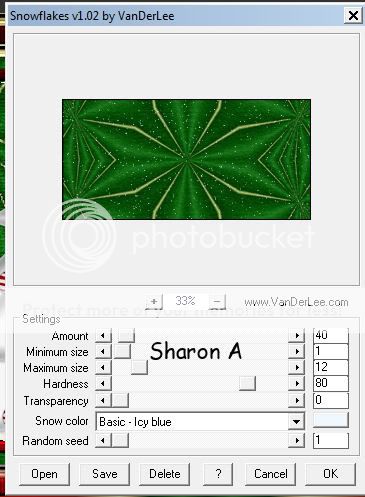
No comments:
Post a Comment
Please keep your language clean, thank you!