Click for larger view
This tutorial was written by Sharon on Sept 1, 2011
For more info read my TOU
Supplies Needed
I used my Paws & Purrs kit for this one here
Template #34 by LaCarolita here
The name of the font I used is Carolingia, you can get it here
Plugins
Grahpics Plus Cross Shadow
The tube I used called Magic & Mischief is by Ash Evans, you can purchase this tube from CDO here

Open your template, shift D to duplicate & close original
Delete credit layer
Activate the background layer
Select all>float>defloat
Paste paper 14 into selection
Deselect
Add a new raster layer
Floodfill with a color from your tube
Apply graphics plus cross shadow using default settings
Move to below your background layer
Paste one of the curtains as a new layer
Resize to 75%
Move it up using your move tool, make sure the highest peak is covered
Invert your selection
Delete
Deselect
Duplicate 2 times
Rename these layers to animantion 1, 2 & 3
On animation 1 add noise Gaussian & Monochrome checked, 35%
Repeat on animation 2 changing to 40%
On animation 3 change to 45%
Activate raster 5
Select all>float>defloat>
Paste paper 9 into selection
Paste your tube as a new layer
Resize as needed
Add drop shadow
Pick a color from your tube or the paper
Floodfill rasters 1, 3 & 6
Add inner bevel using bevel # 2 width 10 to each
Floodfill rasters 2 & 4 with a different shade of the color you just used
Activate raster 7
Select all>float>defloat
Rather than floodfill all the diamond shapes add a new raster layer
Floodfill with the color you just used
Invert your selection
Delete
Deselect
Add drop shadow
Send your tube to the top
Paste flower 4 as a new layer
Resize to 50%
Position over center diamond shape
Add drop shadow
Paste cat food 4 as a new layer
Resize to 50%
Position over top diamond shape
Add drop shadow
Paste one of the purple bowls as a new layer
Resize to 50%
Position over bottom diamond shape
Add drop shadow
Add your text
Add drop shadow
Resize all layers to 75%
Add your name & your © info
Animation
Hide animations 2 & 3
Merge visible
Copy & paste into animation shop
Back to psp
Undo your merge
Unhide animation 2
Hide animation 1
Merge visible
Copy & paste after current in animation shop
Back to psp
Undo your merge
Hide animation 2
Unhide animation 3
Merge visible
Copy and paste after current in animation shop
Leave frame properties at default of 10
View your animation
Save as gif & you're all done!
I hope you enjoyed my tutorial
I would love to post your © compliant result, just email it to me with the tut name in the subject line
:)

Result by Kaye


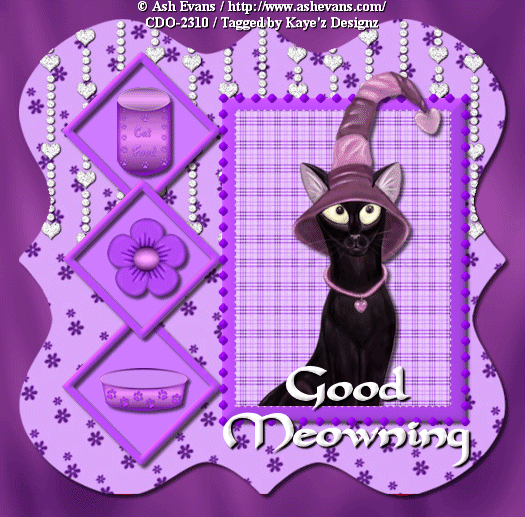
No comments:
Post a Comment
Please keep your language clean, thank you!