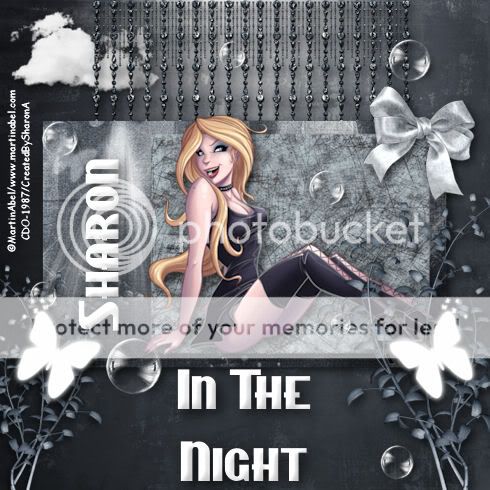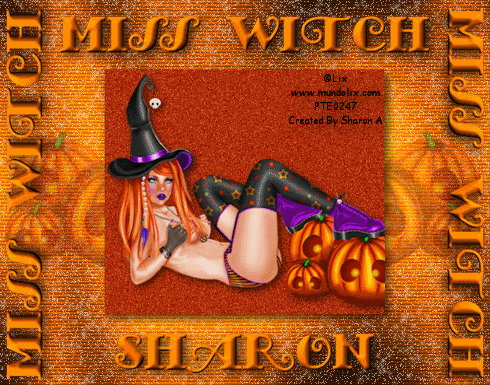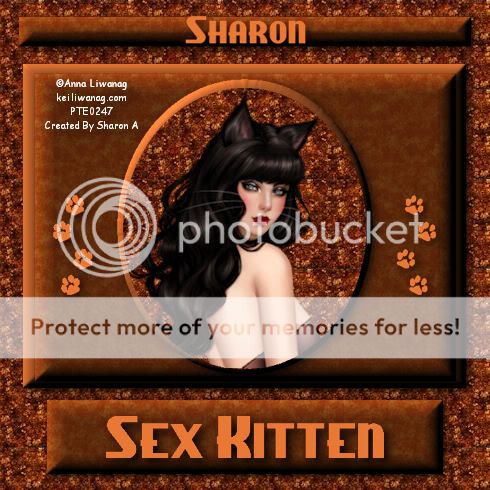Click for larger view
This tutorial was written by Sharon on Sept 18, 2011
For more info read my TOU
Supplies Needed
Template # 136 by me here
Plugins
Screenworks Lace Screen
Xenofex Constellation
The tube I used Glitter is by Anna Liwanag, you can purchase this tube from PTE here

Open your template, shift D to duplicate & close original
Delete credit layer
Delete the bg layer
Activate the shape layer
Using your magic wand click inside the outer circle
Floodfill with a silver pattern
Apply inner bevel using bevel #2 width 30
Deselect
Click inside the inner circle on the shape layer
Floodfill with a pattern
Do Not Deselect
Paste your tube as a new layer
Resize as needed
Invert your selection
Delete
Deselect
Floodfill the small square with the same pattern you just used
Back to the shape layer
Using your magic wand click on the outer area of the shape
Floodfill with the same silver pattern you used before
Apply inner bevel same as before
Repeat on large square layer
Apply screenworks lace screen
Floodfill large circle with black
Floodfill the small circles with a gold pattern
Apply inner bevel same as before
Move these layers to above the shape layer
Paste a close up of your tube as a new layer
Resize as needed
Duplicate
On one of the small circles
Select all>float>defloat
On one of the close up invert your selection
Delete
Deselect
Repeat for the other cicle & close up
Apply screen works lace screen on both small circles
Back to the large circle layer
Duplicate 2 times
Rename these layers to animation 1, 2 & 3
On animation 1 apply xenofex constellation using these settings
Repeat on other 2 animation layers clicking the random seed button each time
Resize all layers to 70%
Add your text
I applied the constellation effect on the text
Add your name & your © info
Animation:
Hide animations 1 & 2
Merge visible
Copy & paste into animation shop
Undo your merge
Unhide animation 2 and hide animation 3
Merge visible
Copy & paste after current in animation shop
Undo your merge
Unhide animation 1 and hide animation 2
Merge visible
Copy & paste after current in animation shop
I changed the frame properties to 15
View your animation
Save as gif & you're all done!
I hope you enjoyed my tutorial
I would love to post your © compliant result, just email it to me with the tut name in the subject line
:)